Host your own public Tokumei site on the clearnet
The automated Tokumei installer is made for Debian/Ubuntu-based systems. Advanced users can inspect the install script and adapt it to most Unix-like environments.
Log in to your server and enter:
sudo -i
Enter your password again, then enter:
sed -i 's/^deb cdrom/# deb cdrom/' /etc/apt/sources.list
apt-get -y update
apt-get -y install ca-certificates
Next you will need to download and run the Tokumei installer. Enter:
wget https://tokumei.co/pubclear.sh
chmod +x pubclear.sh
./pubclear.sh
This will download and run the Tokumei installer. It will prompt you for a few options (described below), and then automatically install and configure Tokumei for you.
WARNING: The Tokumei installer assumes your server is brand new and may modify or overwrite important configuration files. Do not run blindly on an existing server.
Attachment file size limit
The maximum size of users' posts' attachments on your site, in bytes.
Domain
Enter the domain you registered. Your Tokumei site will be available at https://Domain/ and https://www.Domain/.
Site title
Give your Tokumei site a name. This will appear in various places in your site's interface.
Site subtitle
This appears after your site title in page titles (the text that appears on your site's tab in web browsers). It may be used elsewhere in the future.
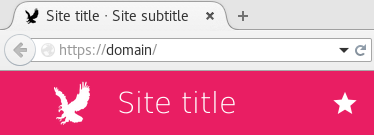
Site description
This usually appears under the name of your site in search engine results.
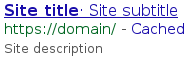
Trending interval
The interval over which posts and tags will be considered to be trending, in hours. Adjust based on how active your site is.
Post character limit
The maximum length of users' posts on your site.
Admin email address
This will appear publicly in your site's footer.

Bitcoin donation address
If you have a Bitcoin address for donations, enter it here and it will appear on your site's donation page.
PayPal donation business ID
If you have a PayPal account for donations, you can create a PayPal donation button and add it to your site's donation page.
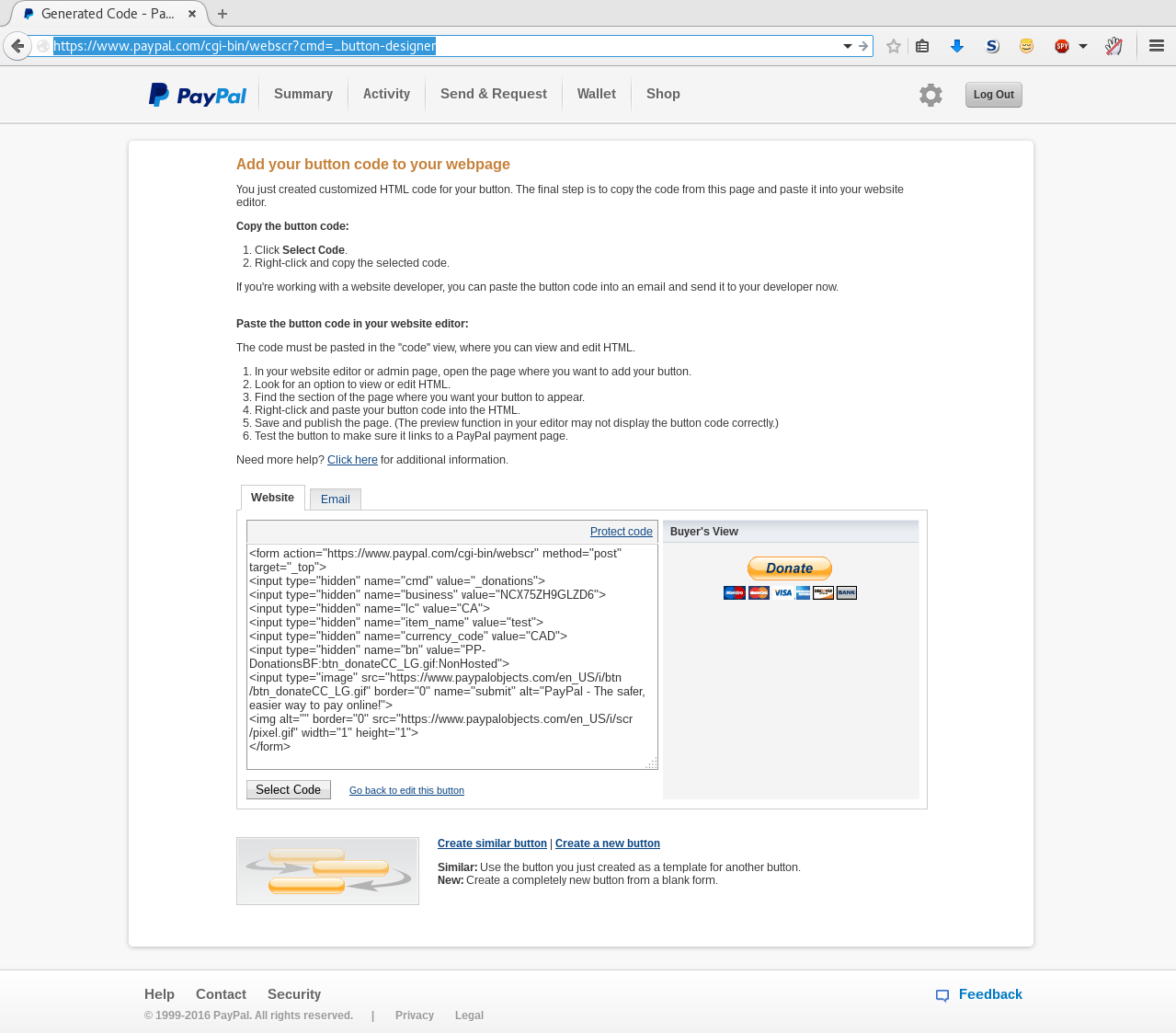
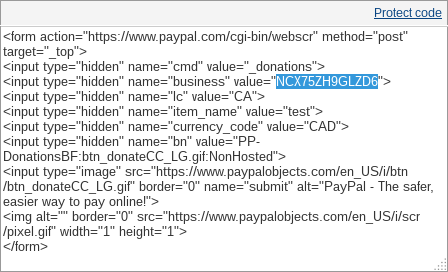
PayPal donation location
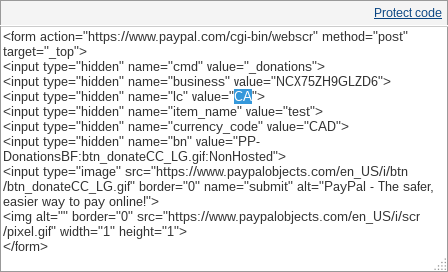
PayPal donation name
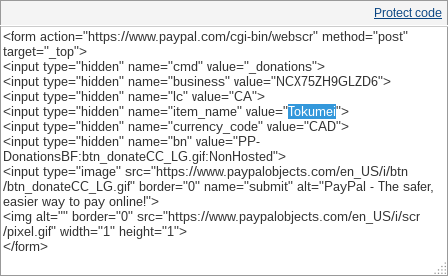
PayPal donation currency
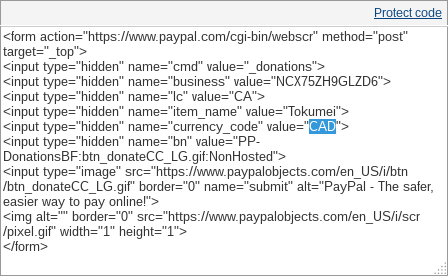
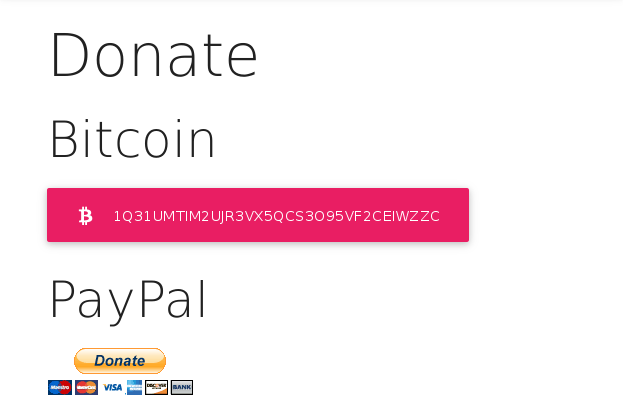
RSS feed description
This appears in feed readers as the description of your site. It should be a brief phrase or sentence.
RSS feed webmaster
This appears in feed readers as a contact address. The standard format is Email (Firstname Lastname). Feel free to omit your name or use a pseudonym.
All done!
After a few minutes, you should get a message that Tokumei has finished installing. You should now be able to access your site at https://Domain/.
Next steps
You can email a link to your site to submit@tokumei.co and we'll list it on our public index.
Email subscribe@tokumei.co to subscribe to our low-volume mailing list for Tokumei site hosts. We'll notify you of any security updates.
Check out our wiki for advanced site configuration not covered in the installer — or see our commercial services.
Updating Tokumei
You can update your Tokumei installation from time to time to get new features, fixes, and improvements.
Log in to your server, run sudo -i, enter your password, and run the following commands to update Tokumei:
apt-get -y update
apt-get -y upgrade
cd /var/www/Domain
git pull
rm -r /tmp/fltr_cache
Where /var/www/Domain is the path to your Tokumei installation. You should replace Domain with the domain name that was registered in step 2.
git pull will fail if a local change, that either you or the Tokumei installer made, conflicts with a change the update wants to make. In this case, you will need to resolve the merge conflict.